How to fix chrome remote desktop not working : As you know Remote Desktop plays a prominent role in sharing the data between two computers and you can access the other computer from your computer screen. Remote Desktop technology as made us control another computer from our computer and you can also copy the data you need. But sometimes you may say that there are issues to set a remote connection on your computer. This may cause that your device couldn’t able to connect remotely. So, if you are facing such issues then know the reasons and fix the Remote Desktop won’t connect to Windows 10 Operating System issue.
Chrome Remote Desktop not Working
 You can not say the exact reason behind the issue but you can try various methods to fix the error related to chrome remote desktop not working on your Windows 10 Operating System. So, let us try to solve the errors by trying different methods on your Windows OS.
You can not say the exact reason behind the issue but you can try various methods to fix the error related to chrome remote desktop not working on your Windows 10 Operating System. So, let us try to solve the errors by trying different methods on your Windows OS.
How to Solve Problems with windows 10 remote desktop not working in Windows Operating System
You can check the list of methods to solve the problem chrome Remote Desktop not working Connection issue on your Windows 10 Operating System. It can be issues like Network Connection, Storage Issue, Firewall Settings, and maybe any other. So, let us try to solve the error by trying one by one method.
Solution 1#. By Checking your Internet Connection
You should be aware that you need to have an internet connection to have Remote Connections between computers. So, better to check the Internet Connection and then try to connect to another computer remotely. Go to Internet Settings and then check whether your Internet Connection is connected to any of the Internet Providers or not.
Solution 2#. By Changing Firewall Settings
Yes, due to Firewalls on your Windows 10 Operating System sometimes you may get connected to other systems remotely. So, check your Firewall Settings on your Windows PC/laptop.
- Search for Firewall and then click on the Windows Firewall.
- Select Allow an App and Click on Change Settings.
- Select Remote Desktop and click on it.
- Check the box and then click OK.
Now try to connect to another desktop remotely and then start using Remote Desktop on your Windows 10 Operating System.
Solution 3#. Check whether the remote desktop connection not working
You also need to allow your Windows Operating System to set Remote Connections on your Windows Operating System the same as Remote Desktop. So, check whether the remote connections are set on your Windows OS or not.
- Search for Remote Settings in Cortana and then click on the Remote Label.
- Under it, you can see an option to check Remote Assitance Connections to this Computer. Check It.
- Also, Allow Remote Connections to this Computer. Checkbox the options and then click on Apply.
- Now click OK and then your Remote Desktop connections are ON on your Windows 10 Operating System.
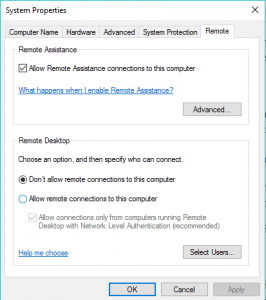
Now try to connect to another desktop Remotely. Try to solve these issues related to chrome remote desktop not working on your Windows 10 Operating System and then try to use the Remote Desktop option on your PC or Laptop. Even if you couldn’t able to connect then you need to check whether your device is in Sleep mode or Hibernate which obstructs your device to connect remotely. So, if your PC is in Sleep or Hibernate mode then remove it immediately. All your problem will be solved chrome remote desktop not working.
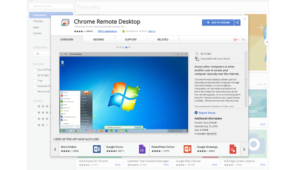
Hope this article will help you in fixing your problem regarding chrome remote desktop not working. if you are looking any tech info please comment us and do Follow our Facebook page Techysea.
Another related topics : Click here
 Windows Informer Windows OS Tips
Windows Informer Windows OS Tips 



