lets know How to bypass windows 10/8/7 password : Setting up a password to your Windows User Account is common for all of you. But is it necessary to enter the password each time you restart your Windows Operating System? Sometimes not right? So, today in this article we are going to explain to you about windows 10 password bypass in your operating system. To skip or bypass the Sign-in or Login screen each time you restart your Windows Operating System, here are the simple steps to do it. Even if you forget the password which you have set or else if anyone changes the password of your Windows User Account then you may face issues with it.
You can use your Windows Operating System without Signing In if you restart your Windows Operating System and if you forget your password. Yes, it’s true and applicable to any of the Windows Operating System. Just you need to follow the steps and implement them on your Windows Operating System. Sign In into your User Account on your Windows Operating System if you forget and reset the password. Here are the different methods to bypass your Windows Administrator Account password if you forget. Use any of the methods on your Windows Operating System and then implement it on your Windows PC/laptop.
How to bypass Windows 10/8/7 Password?
Forgot Windows Admin password is a trouble thing. Because you are unable to access your computer if you set the Administrator account as a login password. Moreover, your Windows system will disable most features. You may be wondering if different versions of Windows bypass passwords in the same way. Honestly, there is no difference. Without any delay, let’s follow the post to learn how to bypass Windows 10/8/7 passwords. You can also go through how to bypass windows 8 password or how to bypass windows 7 password.
Method 1#. Automatically Bypass Windows Local Administrator Password
If you do not remember your Windows Administrator Account password and want to access your Windows Operating System. Then here’s how to login to your Windows Operating System by the bypass.
- Open the Run tab by pressing Win + R on your keyboard and then type “netplwiz”.Click OK. You can see that the Windows User Accounts window will popup.
- Here you need to uncheck Users must enter a username and password to use this computer.
- Click OK and then click Apply.
- Now, you are requested to enter the Username and Password of your Account. You need to Confirm Password and then click OK.
Now, whenever you restart your Windows Operating System, Windows will bypass the Login Screen and then you can easily access your Windows Operating System.
Method 2#. Bypass Windows Local Administrator Password That You’ve Forgotten
Here are the simple steps to bypass your Windows Operating System Sign In page if you forget your password. Now, you need to use the password reset disk to bypass your Sign-In options on your Windows Operating System. You required another computer to create a PCUnlocker Live CD/USB from the internet.
- Download the PCUnlocker.zip file from the Internet and then you need to extract all the files.
- Now, you need to copy all the files which you have extracted in the USB or CD and then insert it to the target computer.
- Boot your Windows Operating System from the USB or CD and then click PCUnlocaker boot media and click enter.
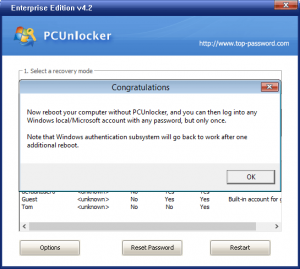
- Here you can see the Options to Bypass Windows Password. Click On it and Click OK.
- Click OK and then click on Restart to reboot your Windows Operating System.
Here you need to remove your CD or USB to reboot your Windows Operating System to your Windows OS else it will reboot from USB or CD.
You can also watch this video regarding how to bypass windows 10/8/7 password on your windows operating system. This video will help you in learning how to bypass windows 10/8/7 passwords.
https://youtu.be/iROi1TVdM3I
Hope this article will help you to get the knowledge about how to bypass Windows 10/8/7 password in your operating system. If you have any further doubts about this article then please free to comment below. We will be happy to help you out:)
If you want to know any information related to windows 10/8/7 then please kindly visit this page of our site: www.windowsinformer.com
You can also follow us on Facebook: Technews
 Windows Informer Windows OS Tips
Windows Informer Windows OS Tips 



