Here we know How to log off windows 10 : It is necessary to Log Out from the Windows Operating System to switch from one account to another account in the same Operating System. When we log out of our system, it means that we are Signing Off and then if we want to log in to another user account in the same system then we can easily do it. Remember that Logoff or Sign Off is completely different from Shut Down. Different systems have different interfaces and settings to use,
so if you are a Windows 10 user and looking for the different methods on How to Log Off Windows 10 then follow the complete article and then try the different methods on your Windows 10 device.
How to log off windows 10
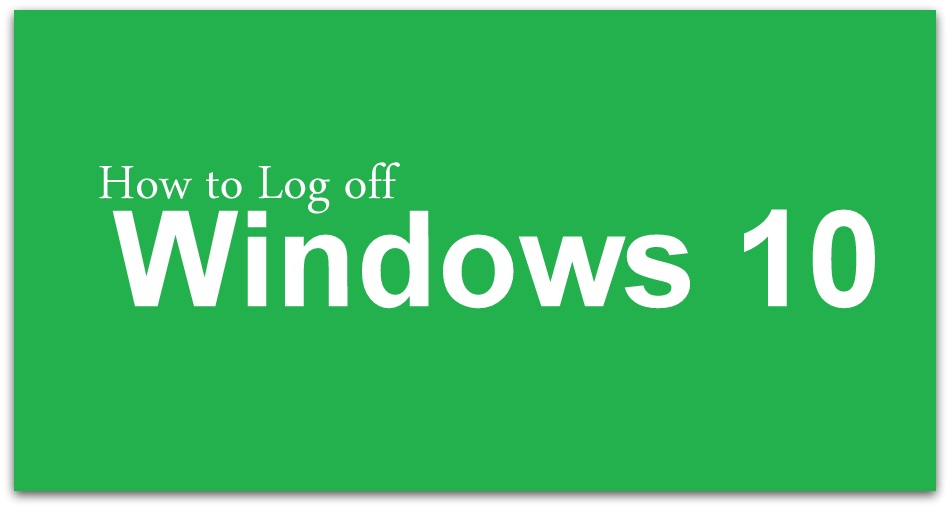
Microsoft has launched different versions of the Windows Operating System with different interfaces. In previous versions of Windows Operating System like Windows 7, you can see the Sign Out button in the start menu and in Windows 8 on the start screen. But as the Windows 10 has a completely different interface when compared to previous Operating Systems. So to make it comfortable for you I have written a complete guide to explain the different ways of how to Log Off Windows 10 operating system.
Complete Guide on How to Log Off Windows 10 Operating System
Method 1#
This is the simple method to know how to log off in Windows 10 Operating Systems. You can use this at any time as it is available on the Start Screen of your device.
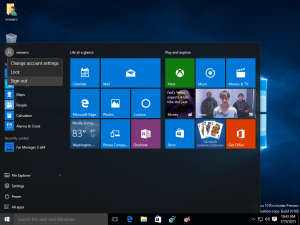
As you Sign-in into your Windows 10 profile, you can see Windows Logo at the bottom left corner of the screen. Move the cursor on the Logo or click on it. As you click you can see the Windows 10 Start Menu options which are available for you. In this Start Menu, you can see your personal profile at the top left corner of the windows. Click on the profile name you see. As you click, you can see a drop-down menu and options like Change Account Settings, Lock, and Sign Out. As you need to Sign Out our Windows 10 Operating System Click on Sign Out. So, by clicking on Sign Out, your Windows 10 Operating System will shut down completely.
Method 2#
Now you can use the Power Menu options to shutdown your Windows 10 Operating Systems. Power Menu options are available on every Windows Operating Systems and you can see all the options which are available in the Power menu options in the Shortcut way. So, if you wish to use any other options like Device Manager, Disk Management, Command Prompt, and all the options then you are free to use them.
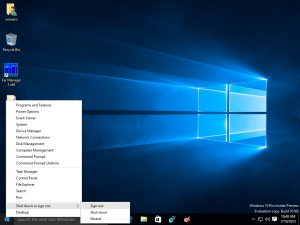
Hope you like this article about how to log off windows 10 in best way in windowsinformation 2020. for more tech information please do like our page and share page. if you want to know any technical topic then please reach out and also don’t forget like our page. here we provide the best quality content in simple way so that any can understand the our articles.
So, to get the Windows Power Menu options in Windows 10 OS, Right Click on the Windows logo which you see on the Desktop or else press Windows Key + X to open the Power Menu options. As you click, you can see all the options to use on your Windows 10 Operating System. As you need to Sign Out our Windows 10 OS, Click on the ShutDown or Sign Out option which is a second bottom option in the list. Click on Sign Out and then you can easily switch to another account, Follow our Facebook page Techysea.
 Windows Informer Windows OS Tips
Windows Informer Windows OS Tips 



