How To Stop Auto Update In Windows 10?
This article is about how to stop auto-update in windows 10 on your operating system. So, let’s tell you how will you stop auto update in windows 10 which will help you whenever you need to stop updates in your windows operating system.
Many users put automatic Windows Update as we do not have much time to go and check for the updates and then update them regularly right. But sometimes, we need to turn off the Windows Update on our Windows Operating System but Windows 10 Operating System does not have an official option to do so unlike other Windows Operating System has. So, using the steps mentioned in this article you can easily stop auto-update in Windows 10 as you need to follow them and implement them to disable or turn off the auto-update in Windows 10.
You can see the option like Install Updates Automatically (Recommended), Download Updates but choose only when you need to install them. Check for updates when you need to download and install them or never check for updates (Not Recommended) on all the Windows Operating Systems. But, if you have enough time to update your Windows 10 Operating System then you can update them manually.

Auto-update in windows 10
In Windows 10 Operating System, Microsoft has given two methods to update like for Home Users and Enterprise Users. These users have different methods to update their Windows Operating System.
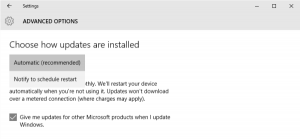
How to stop auto update in windows 10?
So, in Windows 10 Operating System, you can easily disable or stop auto Update in windows 10 by using the Windows Update Service. So, to do so you need to go to Control Panel and then Administrative Tools. In Administrative Tools, you can see the Windows Services Manager. Click on the Properties and then you can see the Windows Update option. In Startup Type dropbox, choose Disabled and then click on Apply and then click OK.
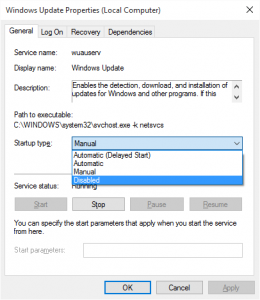
But, remember that as Windows is a Service, you need to keep updating it regularly. Updating the Windows Operating System regularly gives you the best features of the Windows Operating System from Microsoft and you can see that all the updates are installed. So to do so go to Windows Service Manager and then Turn it on and then update the Windows Operating System.
You can see a notification to update your Windows Operating System and then click the update on the required files you need to update on your Windows PC/laptop. Sometimes in between, you can see that your Windows OS will stop working so be careful while updating. Check for updates regularly as it is important to have all features on our Windows 10 Operating System. Click on Check for Updates two to three times until it shows that all updates are installed on your Windows OS.
After all the updates are installed then go to Windows Service Manager and then turn off the Windows Update again. So repeat the same process whenever you want your Windows 10 Operating System to get updated. If your Windows 10 Operating System has Group Policy then you can change some settings like Computer Configuration > Administrative Templates > Windows Components and then Windows Update.
In the right-side window, you can see the Configure Automatic Update and click on Settings to set according to you.
You can also opt for these easy steps mentioned below as these are alternative methods to stop auto update in windows 10. The steps are as follows:-
- Open Settings.
- Click on Update & Security.
- Click on Windows Update.
- Click the Advanced options button. Source: Windows Central.
- Under the “Pause updates” sections, use the Pause until drop-down menu, and select when to resume automatic updates on Windows 10.
You can also watch the video of this:-
Hope this article has been helpful to you to get the knowledge about How to stop auto-update in windows 10. If you have any further doubts about this article then please feel free to comment below.
You can also follow us on Facebook: Technews
If you want to know more information related to windows 10 then please go to the page windows 10 🙂
 Windows Informer Windows OS Tips
Windows Informer Windows OS Tips 



