Lets know about how to import photos from iphone to windows 10 : As you know iPhone is the best smartphone available in the world with the latest features and specifications. iPhone is famous for taking pictures as its camera works smarter than any mobile available in the world. If you are an iPhone user then you may know what picture clarity iPhone gives? But if you want to transfer unlimited pictures from your iPhone then you face a storage issue.
if you think it’s better to transfer all the pictures to your Windows Operating System then you can follow the complete article to find out How to import photos from iPhone to Windows 10 or how to transfer photos from iPhone to Windows 10.
How to Import photos from iPhone to Windows 10?
All iPhone user who has Windows Operating System try to sync the data from iPhone to Windows OS by using iTunes Applications. iTunes is such an application that helps you to download all the software on your iOS device and you can sync the data to any device you want. But sometimes using iTunes Application on your Windows Operating System might be difficult and all the iOS users are looking for alternate options.
Taking a view of all iPhone users, Microsoft has given an alternate option to sync data from iPhone to Windows Operating System in latest Windows 10 Operating System.
How to Import Photos from iPhone to Windows 10 Operating System
You can use any of the methods mentioned below to transfer photos from the iPhone to the Windows Operating System.
1#. By Using Windows 10 Pictures Application
Microsoft has given an option to transfer all the pictures from the iPhone to Windows Operating System by using windows 10 pictures Application. You can use this application to copy photos iPhone to pc on Windows 10 Operating System. If you are using Windows 10 Operating System then follow the complete article and then implement the steps.
- First, plug your iPhone to the Windows PC/laptop by using the USB cable.
- Now, open the Photos Application on your Windows Operating System, and then you can see the option to download the pictures at the top right corner.
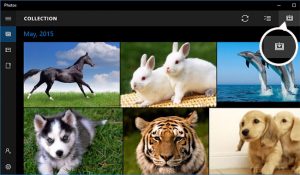
- Click on the option and then you need to select the device which you want to transfer the pictures to the Photo Application.
- Select the device and then click on import. Here you can see the option to delete all the imported items from Apple iPhone after importing. If you wish then check the box and click on import.
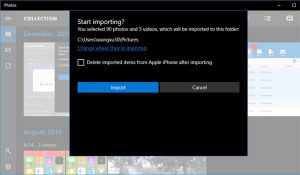
So, in this way you can learn how to import photos from iPhone to Windows 10 or how to transfer photos from iPhone to Windows 10.
2#. By Using Windows 10 File Explorer
You can easily learn how to import pictures from iPhone to Windows 10 by using File Explorer.
- Connect your iPhone to Windows PC/laptop and then click on the Trust option you see on your iPhone device.
- Open Windows File Explorer and then click on This PC. Choose iPhone Storage and then choose DCIM.
- In DCIM, choose all the pictures you want to transfer to your Windows Operating System.
Use shortcut keys Ctrl + X to cut and then use Ctrl + V keys to paste on your Windows OS.
These are the two different methods to know how to import photos from iPhone to Windows 10 Operating System. You can also watch this video given below regarding how to transfer photos from iPhone to Windows 10.
If you have any doubts about this article then please do comment below. We will be happy to help you out:)
If you want to know any information related to windows 10 then please kindly visit this page of our site: www.windowsinformer.com
You can also follow us on Facebook: Technews
 Windows Informer Windows OS Tips
Windows Informer Windows OS Tips 



