How to Turn On Bluetooth on Windows 7
Connecting Bluetooth with another device means setting up a connection between devices wirelessly. You can connect to any device wic supports Bluetooth like Keyboards, Pones, Speakers, Mice, Headsets, Tablets, and also to many other devices. But, remember that before connecting via Bluetooth to other devices check whether your PC is a Bluetooth option or not. Many of the Laptops, PCs, Desktop computers have an inbuilt Bluetooth option in it. Else if your PC or System does not have a Bluetooth connection then you can use USB Bluetooth Adapters to connect the devices via Bluetooth. So, if you are interested in knowing how to turn on Bluetooth on Windows 7 go through this article completely.

Many of the users think that the Bluetooth connection is not safe and secure. Yes, sometimes it is not secure when it is connected to the more confidential system which has a lot of information. Sometimes the data might get corrupted and you may lose your data. So you need to protect your data by using some antivirus or anti-malware detection software. But if you connect it to some simple work then you can need not worry about your data or about your device. You can easily connect to any other device and share your data by the simple Bluetooth connection.
But connecting Windows 7 Operating System devices are not much easier as you think. So, to make it easy I have written this article to know How to turn on Bluetooth on Windows 7 Operating System.
How to Turn On Bluetooth on Windows 7 OS
Before connecting the device to the Windows 7 Operating System, make sure the other devices as a Bluetooth option to connect and turn to connect the device to the Windows 7 Operating System. Many devices come with an inbuilt Bluetooth option but it is disabled to save power. So it’s better to know how to Turn On Bluetooth on Windows 7 device and then check for the connection between the device.
- Now on Windows 7 Operating System, Click on Start Menu and then select Devices & Printers.

- Right Click on select Bluetooth Settings and then click on Allow Bluetooth devices to find this computer and then click OK.
- Now on your smartphone, Check for your PC/Laptop, and then click on it to start pairing the device.
- You can also add a device to your PC/laptop as you need to click on Add a device and then you need to search for the device to add to your Windows 7 Operating System.
- If you find your device then click on it and then click Next. You can also verify the passkey as you ave connected to the right computer or not.
- Now agree with the paring and then start connecting devices via Bluetooth.
- At last, you can a Bluetooth connection between your Windows 7 Operating System and then your smartphone.
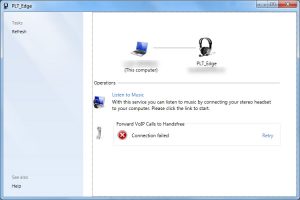
So, by this, you can connect your smartphone to a Windows 7 Operating System via Bluetooth. If you do not find any Bluetooth option on your Windows 7 Operating System then you can use a USB Bluetooth adapter to connect any devices which support Bluetooth on their device. I hope this article has helped you in learning how to turn on Bluetooth on Windows 7. Follow our Facebook page Techysea.
 Windows Informer Windows OS Tips
Windows Informer Windows OS Tips 



